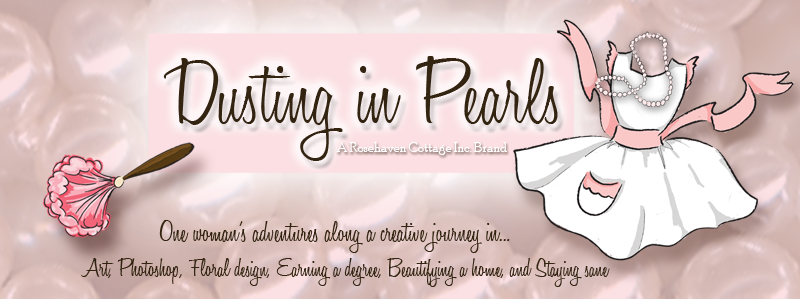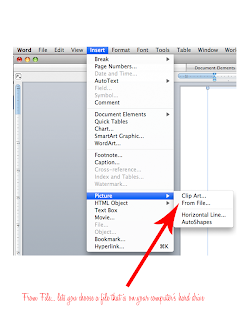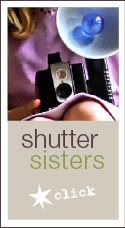Because the summer heat around here is so oppressive, I spend the summer months indoors staying cool with the air conditioner. It isn't until sometime in October that I venture back out into the garden for the next 8-9 months until the heat drives me back inside again. So during the summer months, I do an awful lot of soul-searching and pondering. I do a lot of pondering while I garden the rest of the year, but it is often a different kind of pondering that is more spiritual in nature. My summer pondering is that of a woman in "hibernation" and often has a "cocoon effect" on me so that by the end of summer I'm ready to burst forth like a butterfly ready to take wing.
This summer, I've done a great deal of soul-searching and self-evaluation during my months of hibernation. And in counsel with my best friend (who is also my sweet spouse), I felt brave enough to take a step into uncharted waters in my creative journey. So I applied to the Academy of Art University in San Francisco to the Master of Fine Arts program in Illustration. A large part of me expected to not get in, but I knew I needed to at least go through the process of taking the risk.

My creative journey has been a circuitous one. I've been creating with a pencil in my hand since I was old enough to hold one (my mom has the home movies to prove it). Through some wonderful serendipitous circumstances, I was able to attend a public school in first grade that had an art program with a dedicated art teacher who taught her students (me included) how to draw still life at age 7! Now that I reflect back on it, I realize was an amazing and rare experience that was. As I got older, I plugged along through various public schools (we moved frequently during my childhood). By junior high and high school I was choosing to take art as an elective no matter what. I learned sculpture, pottery, drawing, painting, and just about every other medium you can imagine.
After high school, I dabbled in a few college majors before settling on Commercial Art and earned my Associates of Arts degree at a community college. I walked out of that program with the training to be a graphic artist and the portfolio to prove it. I went to interview after interview for creative positions. But no jobs materialized. My dream had been to work for Disney, so I even trekked down to L.A. for a couple of months trying to get a job there. It didn't happen. It seemed I was not destined to be a professional graphic artist. I ended up working in secretarial and data entry capacities in order to earn money (good thing my mom had strongly encouraged me to take typing and 10-key in high school).
After a few unfulfilling years working in administrative jobs, I decided to go back to school and earn my Bachelor's degree. I was drawn to Mills College and ended up in their Art History program. My two years there were an awakening for me as a 26-28 year old woman. I gained a lot of confidence and self-assurance there. I did a lot of writing for Art History and enjoyed it immensely. My professors said I showed promise and hoped that I would go on to get my graduate degrees in Art History as well. But I didn't. I had to go back into the workforce and earn money again.

"Corporate America" was a bit kinder to me after I had my Bachelor's degree. I was able to get work in project administration capacities. I tried to carve out "creative" niches in my work as a technical writer and computer trainer. I was always the one that got to do the office newsletters and flyers.
But my "real" art still remained in a portfolio and in a secret place in my heart. My creativity found outlets in the privacy of my own home. I never earned a living creating art. And it always seemed like a very sad disappointment that I felt I needed to hide. Sometimes I'd get brave and send a set of slides to a greeting card publisher. I even invested in having some cards printed up professionally but couldn't sell them to retailers. I let my inner artist slowly go to sleep in a place deep inside me.
I got married when I was 31 years old. Within months of getting married, my physical health deteriorated rapidly. I had been burdened with chronic pain since I was 15 years old, but no doctor was able to diagnose anything other than PMS. By the time I was 31, I became completely incapacitated. So my husband became the soul breadwinner in our home. I stayed home and thought it was a good opportunity to try to get creative again. I tried my hand at cross-stitching. Once (at the prompting of my brother when he gave me a beautiful wooden easel as a gift) I brought out my paints and a canvas and painted one painting. I gave away most of my art supplies to my brother who was in art classes at the time. I figured I was passing the torch on for good. All my creative pursuits were limited and very "safe" like embroidery and sewing. I couldn't venture to the place where I had taken risks a decade before. That was too scary.
A couple of years after I got married, we bought our house and I delved into the adventures of remodeling and renovation. My creativity found an outlet in home construction as I tiled, sheet-rocked, taped, textured, laid hardwood floors, and installed trim. It also found an outlet in the garden as I took our dried up lot and made it bloom into a drought-tolerant cottage-style garden.
After a few years of working on the house despite my chronic pain, I finally found a doctor that listened. A month after my 39th birthday, I underwent the surgery that revealed I had been plagued with a crippling case of endometriosis for over 20 years. I was given my life back. For me, life really did begin at 40. I spent the next 1-2 years healing my physical body. But my inner artist was still fast asleep.


It wasn't until the spring of 2007 on a vacation, when I started shooting photos on the beach that I realized there was a creative artist in me that, like Sleeping Beauty, was ready to wake up. However, because I have to allow myself to be slightly vulnerable when I create, I had to take things slowly and ease into it again. The more involved the creative method is (like painting), the more vulnerable I have to be to create. I had to take baby steps. I couldn't just jump back in with both feet. It was too scary.
First, I ventured into photography again because that was the safest place to start. I could shoot what I saw. With a digital camera, I didn't even have to worry about wasting film. If a shot didn't turn out, I hadn't taken a huge creative risk. I could just delete the image. I started dabbling in some post-processing techniques using Photoshop to get a little more creative with the photographs. But things still remained pretty safe. And it helped that I shot a lot of my images in my gardens and places that I loved.
Then after about a year of that, I started playing with some digitally produced art. I doodled using my computer and a newly acquired digital tablet. Creating that way was pretty safe too, because I could always hit "undo" or erase something. Nothing was really permanent.
I did that for a while, until I felt safe enough to get my sketchbooks back out and started sketching in them. One sketchbook hadn't been touched in over 10 years. This step was pretty hard. I found myself wanting to make every sketch be perfect. Sometimes, I would find myself paralyzed and unable to sketch anything because of the fear of sketching something wrong and not creating a "masterpiece" every time. It was very hard to make myself take risks in that sketchbook (it still is).
I also invested in a new set of watercolors (my original tubes from 20 years ago had dried up). I brought out my unused watercolor paper from 15 years before and started painting in watercolors again. I successfully took that step into a more vulnerable place.
Then my father-in-law passed away in April 2009. In his spare time, Dad was a very talented painter in acrylics and oils. After the funeral, my mother-in-law gave me all Dad's blank canvases, his vast collection of exquisite brushes, and his entire set of paints. I drove home with a mini art supply store in the back of our vehicle. I let the canvases sit for a couple of days, but they kept "calling out to me". In the midst of my grief, I knew Dad wanted me to paint something with everything I'd been given. I brushed the dust off that wooden easel my brother had given me 10 years before (it still looked brand new), and I made myself put a paint-laden brush to canvas. That was really hard. I couldn't hit the "undo" command when I was painting. It was just me, the brush, the acrylic paint and the canvas... and Dad, who I could feel quietly prodding me on. But once I got into the groove, boy, did it feel good.

Every step of the way, I felt myself getting closer to my artistic core--the place where I had to be willing to be vulnerable in order to create.
At the same time as I was taking up painting again, I also started taking floral design classes at our local adult education center. I am an introvert with some social anxiety, so going back into a classroom setting again with strangers was a huge step for me in my creative journey. I had to learn all over again how to allow my creative work to be critiqued; how to create in the midst of others observing my creative process; and how to make mistakes in front of an instructor and classmates. It was hard at first. But I persevered and can honestly say that I welcome those aspects of the creative process now. I actually thrive off of it.
It seemed inevitable that my next step would be to revisit the idea of pursuing my graduate degree after I had put that goal on hold for 15 years. I chose the Academy of Art University in San Francisco mainly because of it's online degree programs. Only a few years ago, the idea of being able to get an MFA in Illustration completely online was unheard of, and now the
Academy of Art University is the pioneer in making it happen so an artist can earn an art degree and live anywhere in the world.
After I sent in my application, I braced myself for rejection, because rejection is what I've known when it came to the art that came from my core.
To my pleasant surprise, I received my acceptance letter to the Master of Fine Arts in Illustration last week! I will start the program the Summer semester of 2010 (just after I've completed my floral design certification program). This past week has been a week of letting it really sink in that this is real. The artist in me is finally fully awake again.
And now I'm taking a maiden voyage on uncharted waters. I hope you'll join me as I do. I'll continue to chronicle my artistic journey here at the
Dusting in Pearls blog. And I hope that somehow as I share, my experiences will benefit someone that needs to awake their inner Sleeping Beauty as I did.

 Do you have the same problem I do every year? I get around to wrapping all my Christmas gifts and then realize I don't have enough gift tags. Or I don't like the ones I have on hand. Well, if you're feeling a little creative and need a solution to the same problem, here it is!
Do you have the same problem I do every year? I get around to wrapping all my Christmas gifts and then realize I don't have enough gift tags. Or I don't like the ones I have on hand. Well, if you're feeling a little creative and need a solution to the same problem, here it is! Featuring my own original watercolor illustration "Santa's Sleigh", this print-your-own PDF file lets you enjoy creating something while you're enjoying the spirit of giving at Christmas. And it's only 50 cents!
Featuring my own original watercolor illustration "Santa's Sleigh", this print-your-own PDF file lets you enjoy creating something while you're enjoying the spirit of giving at Christmas. And it's only 50 cents!