Click on any of the images in this post to view larger
For this week's "Behind the Scenes" post, I thought it would be fun to share with you how I create an illustration piece from start to finish.
I did a rough sketch of a little dog on the back of some scratch paper when I was sitting in a meeting (it keeps me focused). I sketched it with the ballpoint pen that I had with me and didn't worry about the scratchy sketch lines that always happen when I sketch. I wanted the dog to be in a stretching "play with me" pose so I roughed out the basic shapes of its body lightly and then sketched in the details over the top with heavier strokes. If I make a mistake, I don't worry about it. Afterall, it's a sketch.

This sketch sat on one of my idea boards for months. My "idea boards" are a white board and a bulletin board I have behind my computer workspace with lots of sketches, clippings and ideas on them. That's where it sat until I had the inspiration to move on further with it.
Once I was in the mood to start playing with it more, I scanned it on my flatbed scanner so I had it in my computer as a TIFF file. Then I opened the TIFF file in Photoshop and started cleaning it up. For clean-up work, I use a Wacom digital tablet and digital pen on the eraser setting with a crisp edged brush at various diameters. I liked some of the sketchy lines, so I was careful to not erase those.
 After the little dog was cleaned up to my satisfaction, I opened another Photoshop file and placed the cleaned up sketch as one layer and a scan of an old page of a book as another layer. To change the color of the blue ballpoint sketch, I went into "Curves" to adjust the RGB levels on the sketch layer and tweaked them until the sketch lines were a warm brown. I just eyeball it as I go and don't worry about specific numbers. Then I made the sketch layer a "Linear Burn" over the old page layer to make them more cohesive like I'd sketched the dog on the old paper.
After the little dog was cleaned up to my satisfaction, I opened another Photoshop file and placed the cleaned up sketch as one layer and a scan of an old page of a book as another layer. To change the color of the blue ballpoint sketch, I went into "Curves" to adjust the RGB levels on the sketch layer and tweaked them until the sketch lines were a warm brown. I just eyeball it as I go and don't worry about specific numbers. Then I made the sketch layer a "Linear Burn" over the old page layer to make them more cohesive like I'd sketched the dog on the old paper.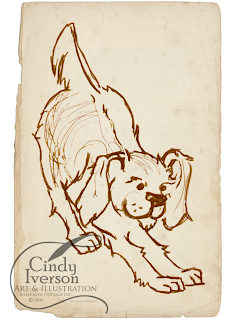
The coloring part was next and that's always fun. I used my Wacom tablet and digital pen again. I almost always set my brush to 20% opacity or less so I can get a washy effect similar to art markers or watercolors. Everytime I changed colors, I made a new layer so I can always go back and remove a layer I don't like without destroying the rest of my work.

Once the illustration is all colored, it's done! Then I can take it and put it into composition like the one below. To make the composition below, I scanned the inside of an old library book that happened to have a fun title that worked with the illustration. I placed that scan as one layer and then placed the dog as another layer. I added a drop shadow on the dog layer to accent it. Then I added a text layer with the "Downward Dog" text down the left-hand side and reduced the opacity so it wouldn't distract the eye from the illustration of the dog.

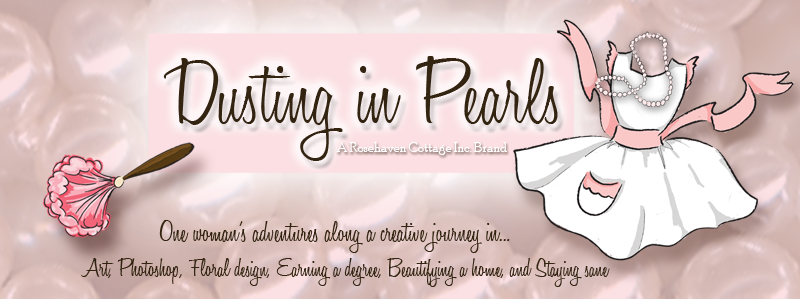






























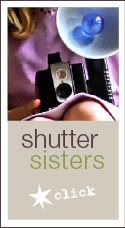

2 comments:
Cindy, as usual, I am in awe of you...
Cindy, thank you for taking me through all these steps. I always enjoy that "how-to" information. Very cute little doggie... almost a Buddi-dog.
Post a Comment